Datadog’s all-in-one approach and comprehensive capabilities have established it as a market leader in cloud monitoring solutions. With gross earnings of $2.13 billion in 2023 and a customer base of 27,300 businesses—including 42% of the Fortune 500—Datadog has become a go-to solution for cloud observability and analytics.
However, despite its widespread adoption and robust feature set, Datadog’s platform isn’t a perfect fit for everyone. Many organizations are turning to Grafana to address challenges such as the cost of platform or preference for in-house, open source platforms.
While Grafana’s open-source nature, greater customization, and growing ecosystem offer compelling advantages, the migration process often involves hurdles like recreating dashboards and alerts and adapting workflows to fit Grafana’s modular architecture.
By the end of this blog, you’ll have a clear roadmap for a smooth migration, ensuring that your new Grafana-based observability stack is robust, scalable, and cost-effective. Let’s start with understanding the difference between Datadog and Grafana in detail.
When choosing between Datadog and Grafana, understanding their core differences is critical. While both platforms are designed for observability, their approaches, strengths, and limitations cater to distinct organizational needs.
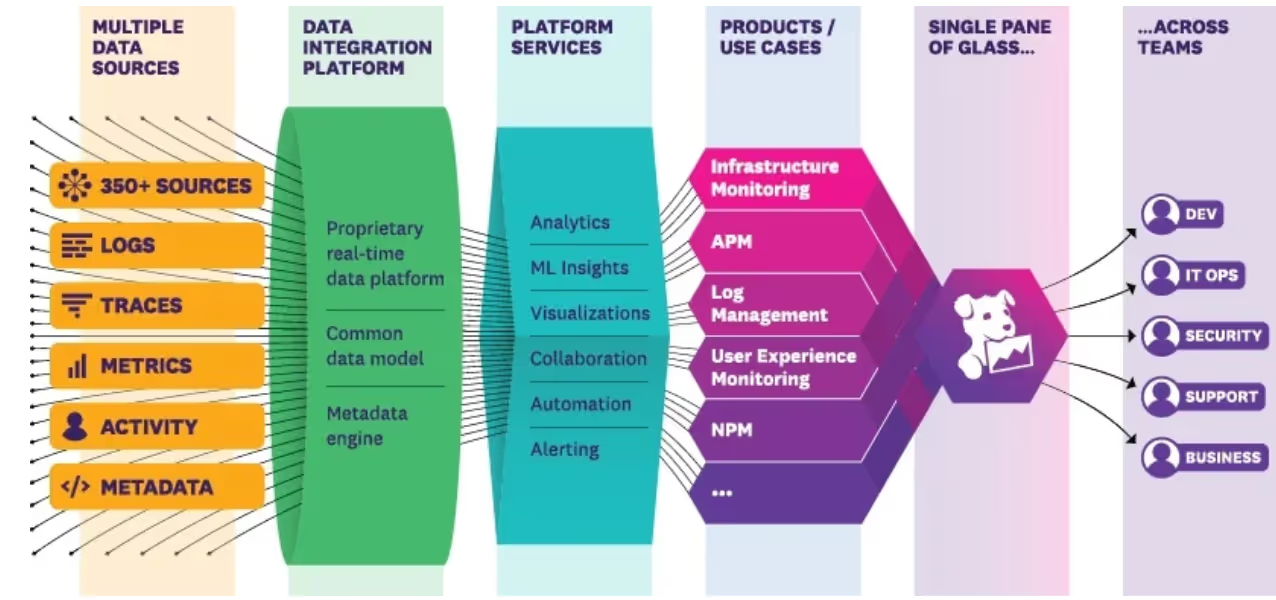
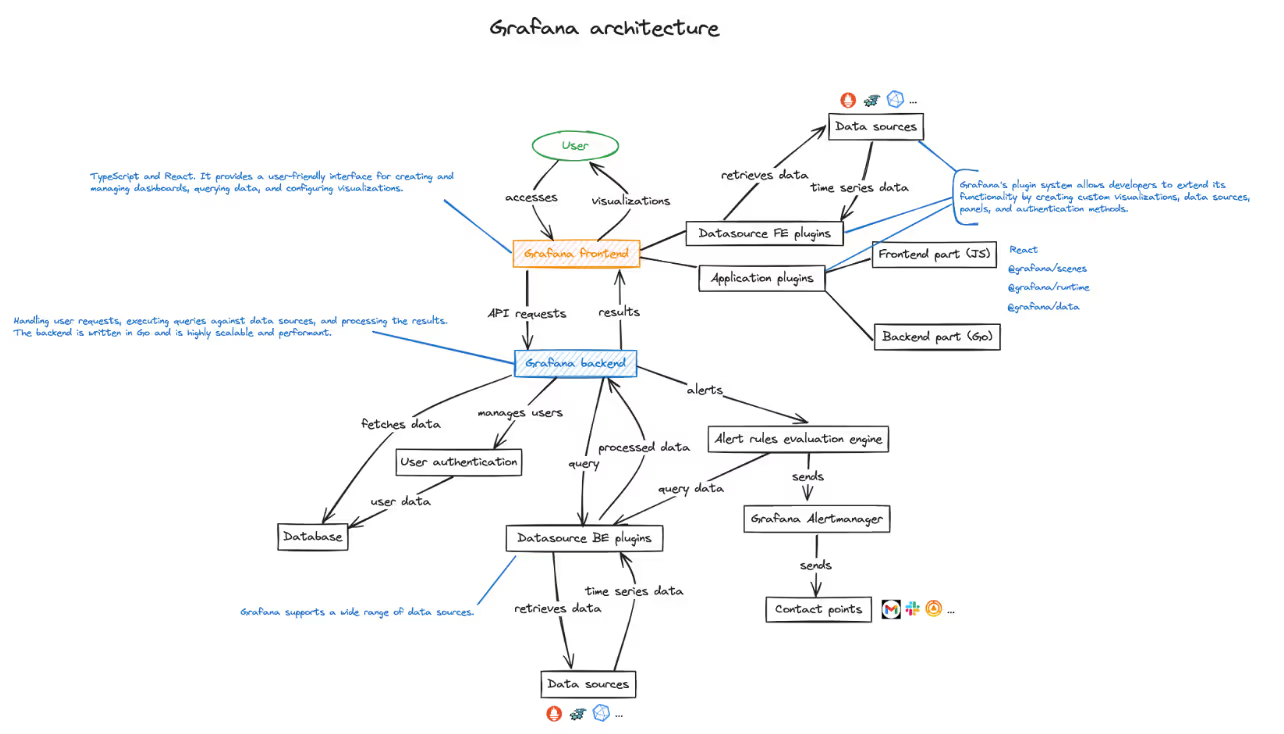
Also Read: An easy look at Grafana architecture.
Below is a side-by-side comparison to help clarify these distinctions:
With a clear understanding between Datadog and Grafana, it will be easy to plan the transition. Let’s unfold this part in the next section of the blog.
Migrating from Datadog to Grafana requires careful planning. By thoroughly evaluating your current monitoring setup and aligning it with Grafana’s capabilities, you can minimize challenges and optimize outcomes.
Here’s how to approach the planning phase:
Before making the switch, it’s crucial to analyze what you currently monitor and how:
Start by listing the critical metrics, logs, and alerts you rely on in Datadog. Determine which of these are essential for your operational goals and must be carried over.
For instance, if Datadog tracks cloud performance metrics or application health, ensure equivalent tracking is set up in Grafana.
Want to know more about metrics, logs, and alerts? Read “Logging vs Metrics vs Tracing: What's the Difference?”
Grafana’s flexibility allows you to recreate or improve upon existing dashboards and workflows. Evaluate how Datadog features like pre-built monitoring, alert management, and integrations can be mapped to Grafana’s capabilities, such as its use of PromQL for queries and integration with diverse backends.
Also Read “Celebrating Grafana 10: Top 10 Grafana features you need to know about.”
The backend you choose for Grafana plays a pivotal role in how effectively your monitoring stack functions. Grafana’s ability to integrate with multiple data sources offers unmatched flexibility, but the choice should align with your specific needs.
Popular Data Sources to Consider:
Align Backend Choice with Observability Needs
Match your backend to the type of data you monitor most.
For example, if logs are central to your operations, pairing Grafana with Loki might be the best approach. A growing number of organizations are adopting this combination due to Loki’s efficient log ingestion, lower costs, and seamless integration with Grafana.
By thoroughly planning your transition, you’ll be equipped to build a Grafana-based observability stack that aligns with your operational goals and offers greater control, flexibility, and cost-efficiency.
Now, let’s move to the next section of the blog, where we will be discussing migrating dashboards between Datadog and Grafana.
Once you’ve evaluated your needs and planned the backend, the next step is migrating your dashboards. This process is central to ensuring continuity and unlocking the full potential of Grafana’s customization and visualization capabilities.
Here’s how to approach it effectively:
Migrating dashboards involves replicating the functionality you rely on in Datadog while taking advantage of Grafana’s flexibility.
Begin by exporting your dashboards from Datadog. Although Datadog does not natively support direct export to Grafana, tools like the Datadog data source plugin can simplify the process by allowing Grafana to query Datadog data during the transition phase.
One of Grafana’s major advantages is its customizability, which allows you to tailor dashboards to your specific needs.
Grafana lets you add annotations to mark key events or changes directly on your dashboards.
For example, if you experience an unexpected spike in CPU usage, you can annotate the event for future reference.
Grafana’s extensive plugin ecosystem enables advanced visualizations that Datadog doesn’t offer. Use options like heatmaps, bar gauges, and geomaps to gain deeper insights into your data.
Plugins such as the Datadog Data Source plugin can also assist in querying Datadog data directly if you’re transitioning incrementally.
With Grafana, you’re not just replicating dashboards—you’re creating a more adaptable, scalable, and cost-efficient monitoring environment. Taking advantage of its customizability and plugins ensures your observability stack is future-proof and tailored to your organization’s unique needs.
Alerting is a critical component of any observability stack, ensuring teams are informed of performance issues or system anomalies in real-time.
Migrating from Datadog to Grafana involves reconfiguring alerts to maintain—or improve—your alerting capabilities while taking advantage of Grafana’s unified alerting system.
Migrating alerts requires translating Datadog’s monitor rules into Grafana’s alert rules. With Grafana’s unified alerting system, you can set up robust alerting workflows that align with your monitoring objectives.
Also, Read these articles, “Mastering Grafana Alerting: Key Terminologies and Notification Policies” And “Grafana Alerting: Advanced Alerting Configurations & Best Practices”.
Grafana supports a wide range of notification channels, enabling seamless replacement of Datadog’s integrations with familiar tools.
To know more, click on this documentation page!
By leveraging Grafana’s alerting capabilities and integrating them with your preferred notification channels, you can maintain a robust incident response system while reducing costs and gaining flexibility.
Logs and traces are crucial for gaining deep insights into your systems, identifying root causes, and ensuring efficient troubleshooting. Transitioning from Datadog to Grafana involves leveraging tools like Loki for log management and Tempo for distributed tracing, offering cost-effective and scalable alternatives to Datadog's offerings.
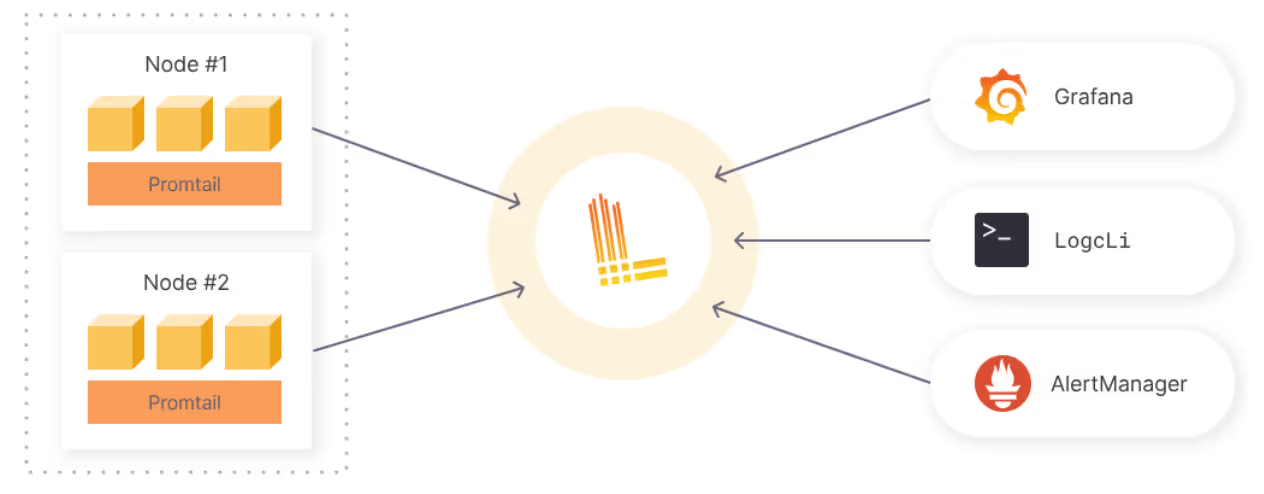
Image Source: Basic Grafana + Loki solution architecture
Grafana Loki, a log aggregation system designed for use with Grafana, is an excellent alternative to Datadog logs. Its efficiency and compatibility make it a popular choice for log management.
Replacing Datadog APM for distributed tracing involves adopting tools like Grafana Tempo, which integrates seamlessly with Grafana to provide end-to-end trace visibility.
Transitioning logs and traces to Grafana's ecosystem ensures your monitoring stack remains robust, scalable, and cost-effective, empowering your team with advanced observability capabilities without the financial overhead of proprietary solutions.
To fully leverage Grafana’s capabilities, it’s essential to integrate it with the tools you rely on for metrics, logs, and alerts. Grafana’s extensive support for diverse data sources allows you to build a unified observability platform tailored to your needs.
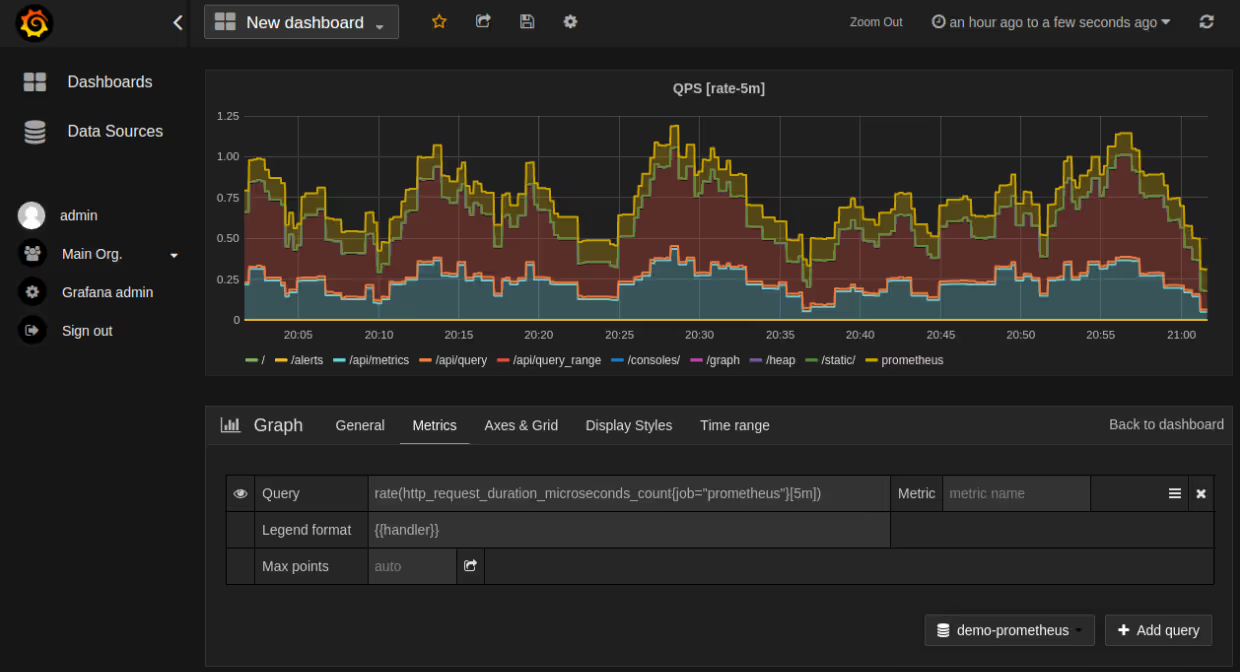
Image Source: A view from Grafana’s Dashboard on a Prometheus Query
1. Setting Up Prometheus for Metric Collection
Prometheus is a widely used open-source tool for scraping and storing time-series data. Integrating Prometheus with Grafana unlocks powerful visualization and alerting capabilities.
2. Querying PromQL Metrics in Grafana
Also, Read “Introducing Prometheus with Grafana: Metrics Collection and Monitoring”.
1. Configuring Grafana to Pull Metrics from CloudWatch
For organizations using AWS services, integrating Grafana with CloudWatch enables detailed monitoring of AWS resources.
Want to know more about integrating Grafana with CloudWatch? Read this, Doc!
2. Other Data Sources
Grafana supports a wide range of additional data sources, such as:
Adding these data sources to Grafana allows you to centralize observability across multiple systems.
Optimizing alerts in Grafana can be challenging without actionable insights. Doctor Droid simplifies this process by analyzing alert configurations and providing recommendations for improvement.
1. Using Doctor Droid’s Insights to Optimize Alerts
2. Benefits of Doctor Droid for Grafana
To ensure your Grafana setup runs smoothly and efficiently, optimizing its performance is essential. By fine-tuning data source configurations, optimizing queries, and managing backend resources, you can create a seamless user experience with faster dashboard loading times and minimal resource consumption.
Successfully transitioning to Grafana is only the first step. Ensuring a smooth post-migration experience requires thorough testing, validation, and team enablement.
Here’s how to solidify your migration and empower your teams to leverage Grafana effectively.
By prioritizing post-migration testing and team training, you can maximize the value of your Grafana setup while ensuring a seamless transition for your organization.
Migrating from Datadog to Grafana is a strategic move that can unlock cost savings, greater flexibility, and enhanced observability for your organization. However, it’s not without its challenges—recreating dashboards, configuring alerts, and adapting workflows require meticulous planning and execution. With this playbook, you now have a clear roadmap to ensure a seamless transition while maximizing Grafana’s potential.
To make the migration process even more efficient, consider leveraging Doctor Droid. Doctor Droid offers advanced insights and automation tools to optimize your Grafana alerting and monitoring configurations.
Doctor Droid not only provides actionable insights and proactive alert recommendations but also integrates seamlessly with Grafana and other critical tools in your workflow. With integration options for popular platforms like Slack, PagerDuty, Jira, and Microsoft Teams, Doctor Droid ensures your teams stay informed and collaborative.
These integrations allow you to:
By combining Grafana’s robust observability features with Doctor Droid’s insights and integration capabilities, you can create a high-performance monitoring system tailored to your organization’s needs.
Ready to elevate your observability stack? Discover Doctor Droid’s integrations and learn how it can supercharge your Grafana setup for greater efficiency and collaboration.
Try Doctor Droid — your AI SRE that auto-triages alerts, debugs issues, and finds the root cause for you.
(Perfect for DevOps & SREs)

Install our free slack app for AI investigation that reduce alert noise - ship with fewer 2 AM pings
Everything you need to know about Doctor Droid
Organizations typically migrate to Grafana for cost savings, greater flexibility with open-source tools, and enhanced observability capabilities. Grafana allows you to use multiple data sources and offers more customization options than Datadog, while potentially reducing your monitoring costs significantly.
The primary challenges include recreating dashboards (as there's no direct import feature), reconfiguring alerting rules, adapting team workflows, setting up log and trace collection systems, and ensuring performance optimization in Grafana after migration.
The timeline varies based on your infrastructure size and complexity. Small environments might complete migration in 2-4 weeks, while larger enterprises with complex dashboards and alerting may require 2-3 months. It's recommended to run both systems in parallel during the transition period.
No, there's no direct automatic import feature. You'll need to manually recreate your dashboards in Grafana. However, you can prioritize critical dashboards first, use templates, and leverage the Grafana dashboard community for common use cases to accelerate this process.
Grafana uses a unified alerting system that centralizes alert management across data sources. Major differences include alert rule expressions (which use PromQL or other query languages), notification policies (which replace Datadog monitors), and the contact points system. You'll need to adapt your alerting strategy to match Grafana's paradigm.
Unlike Datadog, Grafana doesn't have built-in log collection. You'll need to set up a logging stack (typically Loki for logs and Tempo for traces) alongside Prometheus for metrics. This requires configuring log collectors, setting up storage, and ensuring your applications send data to these new systems.
Focus on query optimization (reducing high-cardinality metrics), dashboard efficiency (limiting panels and time ranges), resource allocation (proper sizing for Grafana and associated databases), and implementing caching strategies. Also ensure proper user access controls and consider implementing continuous dashboard backups.
Yes, Grafana excels at integration flexibility. It offers native support for numerous data sources and can connect with alerting tools like PagerDuty and communication platforms like Slack. For enhanced capabilities, you can also leverage tools like Doctor Droid to optimize alerting workflows and gain additional insights.
Dr. Droid can be self-hosted or run in our secure cloud setup. We are very conscious of the security aspects of the platform. Read more about security & privacy in our platform here.
Dr. Droid can be self-hosted or run in our secure cloud setup. We are very conscious of the security aspects of the platform. Read more about security & privacy in our platform here.


